*The preferred method of recording in Zoom is to the cloud. This method should only be used if you need direct access to the recording in your computer's files. The resulting recording will not be accessible in your online account.
Starting a Recording
Note: Only hosts and co-hosts can start a recording. If you want a participant to start a recording, you can make them a co-host. Recordings started by co-hosts will still appear in the host's recordings in the Zoom web portal.
If you unfamiliar with Zoom videoconferencing, review this article to get started.
To record a meeting to your computer:
- Start a meeting as the host.
- Click the Record button in the Zoom toolbar.
- Select Record to this Computer to begin recording.
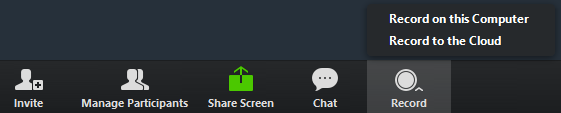
- To stop recording, click Pause/Stop Recording or End Meeting.

Once the recording has been stopped, it will automatically load to a local folder on your computer called "Zoom". If you need to locate the recording file, type "Zoom" in your computer's search area, and open the "Zoom" folder that will house all of your recordings created in this manner.

Once in the central Zoom folder, you will see a folder for every recording you have made. An mp4 file of your recording is available there.