You can test your video camera with Zoom before joining the meeting to ensure that the camera is working correctly.
The steps below will walk you through testing your video manually. You can also start a test Zoom meeting.
Testing your video before a meeting
- Log in to the Zoom client.
- Click your profile picture then click Settings.

- Click the Video tab.

- You will see a preview of your camera and can choose a different camera if needed.
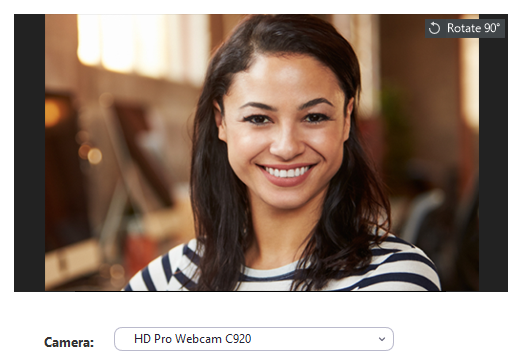
Testing your video while in a meeting
- Click the arrow next to Start Video / Stop Video.

- Select Video Settings.
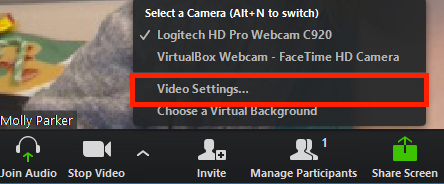
Zoom will display your camera's video and settings.
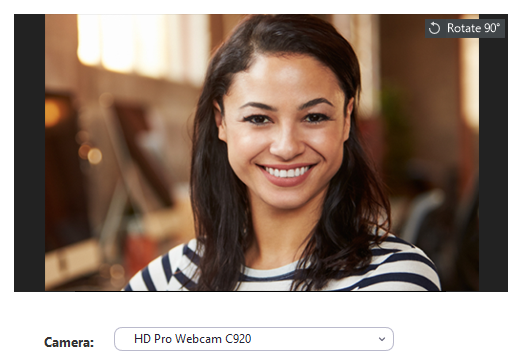
- If you don't see your camera's video, click the drop-down menu and select another camera.
You can also rotate your camera if needed. Read more about rotating your camera.