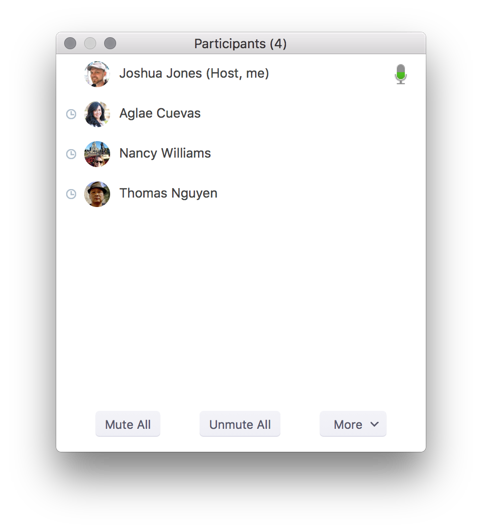Body
Hosts can see an indicator in the participant panel of a meeting or webinar if an attendee does not have the Zoom Desktop Client or Mobile App in focus for more than 30 seconds while someone is sharing a screen.. "In focus" means the user has the Zoom meeting open and is active.
Note: Attendee attention tracking doesn't use any audio or video tracking and only tracks attention while someone is sharing a screen.
Enabling Attention Tracking
- Sign in to the Zoom web portal.
- In the navigation panel, click Settings.
- Click the Meeting tab.
- Verify that Attention tracking is enabled.

- If the setting is disabled, click the toggle to enable it. If a verification dialog displays, choose Turn On to verify the change.
Note: If the option is grayed out, it has been locked at either the group or account level. You need to contact your Zoom admin.
Using attention tracking
- Sign in to the Zoom Desktop Client or Mobile App.
- Start or join a meeting.
- Click Manage Participants.
An indicator displays in the Participants panel next to the name of any participant who does not have Zoom in focus for more than 30 seconds.
Note: The attention tracking indicator doesn't for participants using an older version (prior to 4.0) of the Zoom Desktop Client or Mobile App and only tracks while someone is sharing a screen.