Otherwise: New PKCS#12 Digital ID File (Mac or Windows)
Choose an option from the Key Algorithm menu. The 2048-bit RSA option offers more security than 1024-bit RSA, but 1024-bit RSA is more universally compatible. From the Use Digital ID For menu , choose whether you want to use the digital ID for signatures, data encryption, or both. Click Next.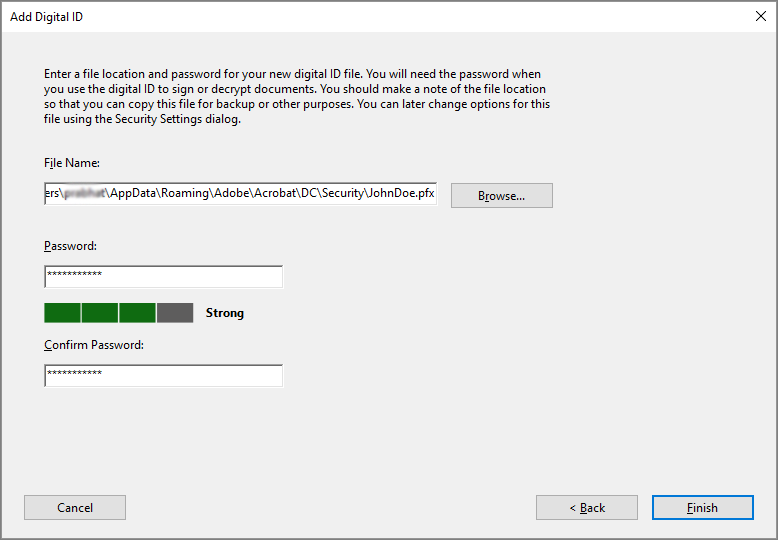 If you selected 'Windows Certificate Store' earlier you may skip this step and click Finish, otherwise: Type a password for the digital ID file. For each keystroke, the password strength meter evaluates your password and indicates the password strength using color patterns. Reconfirm your password. The digital ID file is stored at the default location as shown in the File Name field. If you want to save it somewhere else, click Browse and choose the location.
If you selected 'Windows Certificate Store' earlier you may skip this step and click Finish, otherwise: Type a password for the digital ID file. For each keystroke, the password strength meter evaluates your password and indicates the password strength using color patterns. Reconfirm your password. The digital ID file is stored at the default location as shown in the File Name field. If you want to save it somewhere else, click Browse and choose the location.
Stores the digital ID information in a file, which has the extension .pfx in Windows and .p12 in Mac OS. You can use the files interchangeably between operating systems. If you move a file from one operating system to another, Acrobat still recognizes it.